More or Less
On page Menu you can toggle the mode between More and Less.
In mode More - when the button caption reads Less - you see additional buttons. These buttons are useful if you are setting up a new workspace or a new event.
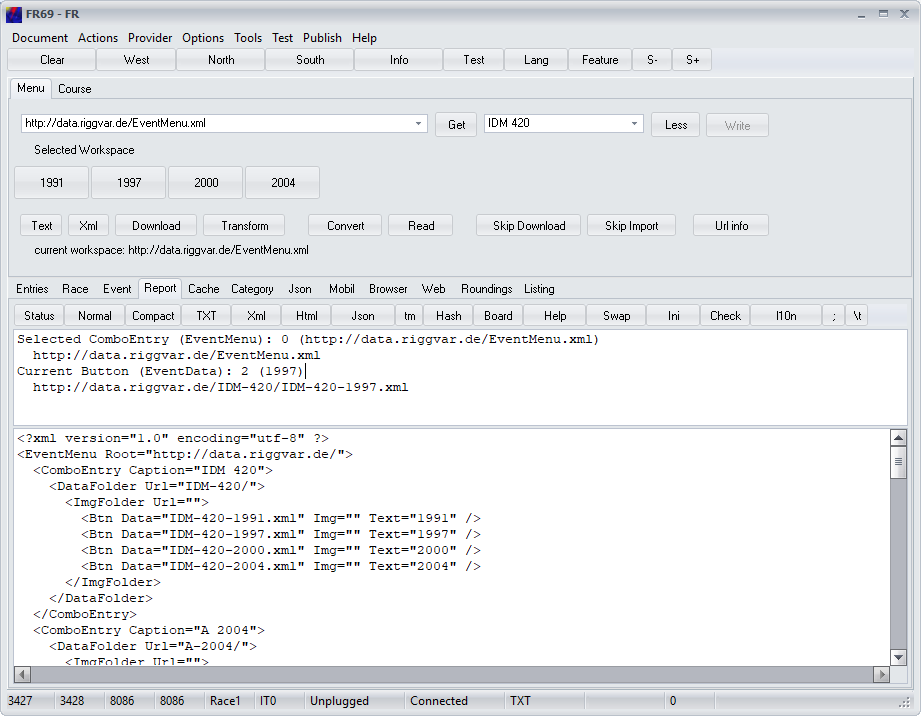
Buttons related to working EventMenu.xml xml
Text: This button creates the transformed version of the example EventMenu.xml. The Transform button must produce the same output, if the xml example was loaded into the Memo before.
Xml: This button will load the example EventMenu.xml into the Memo.
Download: This button will load EventMenu.xml (can be named differently) from the source selected in the top left combo. The result will appear in the Memo.
Transform: This button will transform EventMenu.xml from the Memo. The program will always process the transformed version. The Transform button can be used to find errors in EventMenu.xml.
Buttons for working with EventData.* text
Convert: The Convert button does not work with EventMenu.xml, but with EventData.. EventData. can be present in form of Text, Xml or Html. The Convert button converts the event data, if necessary, and writes the result into the Memo.
Read: This button reads data out of the Memo and loads data into the application.
Memo controls
The upper Memo control is the Test Memo which will show you some helpful output.
The lower Memo control is the multiline edit control on page Report you can use for editing data.
Even when using a writable local workspace you can avoid a hard disc round trip just by
- writing output into the Memo control,
- modifying the Memo text and
- loading again with a button click.
Also note:
- With the help of mode More and button Read you can view and edit text data downloaded from the Internet before it is loaded into the application.
- You can edit parameters and properties for which there is no graphical user interface included in the application.
- It works with a read only workspace like a location on the web.
- Skip Download and Skip Import in the image above will toggle options that are evaluated only in mode More.
- Button Url info in the image above will print info to the upper Memo control related to
- the category combo box item last selected (the current item)
- and and the last clicked event button if any (the current event)